FTP configuration
After you have designed your webpage, the next stage is to upload it to our servers. The easiest way of doing this is to download a freely available FTP program such as FTP Explorer which will enable you to upload your site in no time at all.
When you purchased your web space, All Secure Domains will have emailed you your webspace username.
Your username will be about 8 characters long and your password is the one you created when setting up the website via our Control Panel.
Open FTP Explorer and choose Tools from the menu.
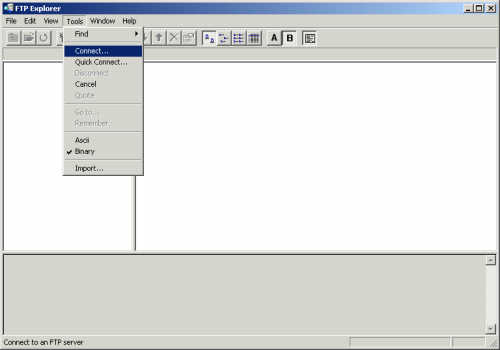
Now choose Connect, this will open up a new connection window.
It is now a case of entering the appropiate information and clicking Save.
| Profile Name | This can be anything, I recommend choosing a name that you will easily remember and recognise |
| Host Address | This will have been provided in the confirmation email sent to you. Typically it should look like www.mydomain.com. |
| Port | 21 |
| Login | This will have been provided in the confirmation email sent to you. |
| Password | This is the password you set for the FTP account via our control panel. |
| Initial Path | / |
| Attempts | 1 |
| Retry Delay | 10 |
| Download Path | User chooseable |
| Description | You can put what ever you like in this field |
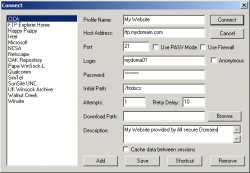
Click Save, and then click Connect.